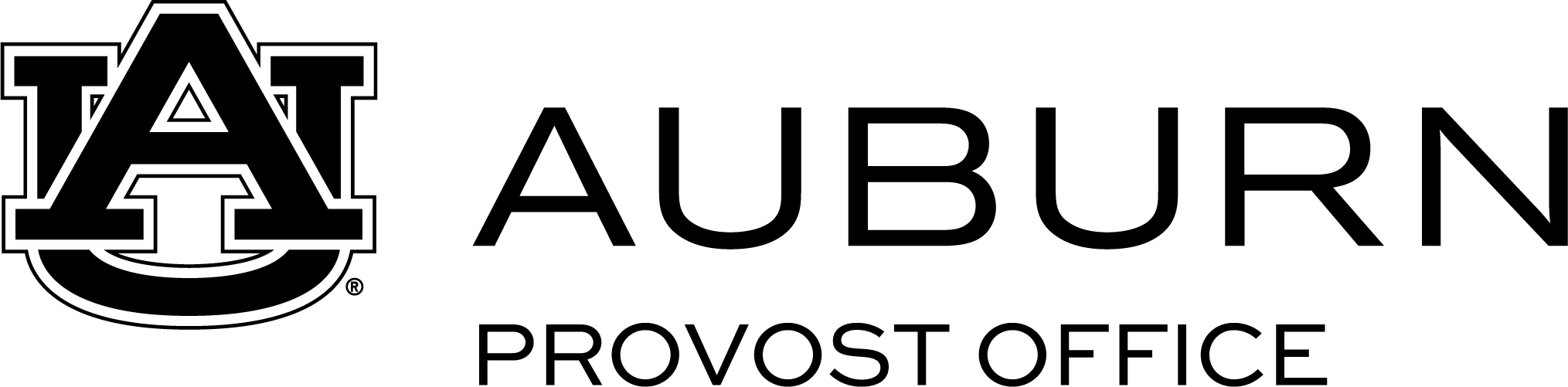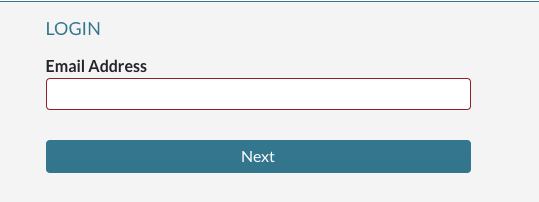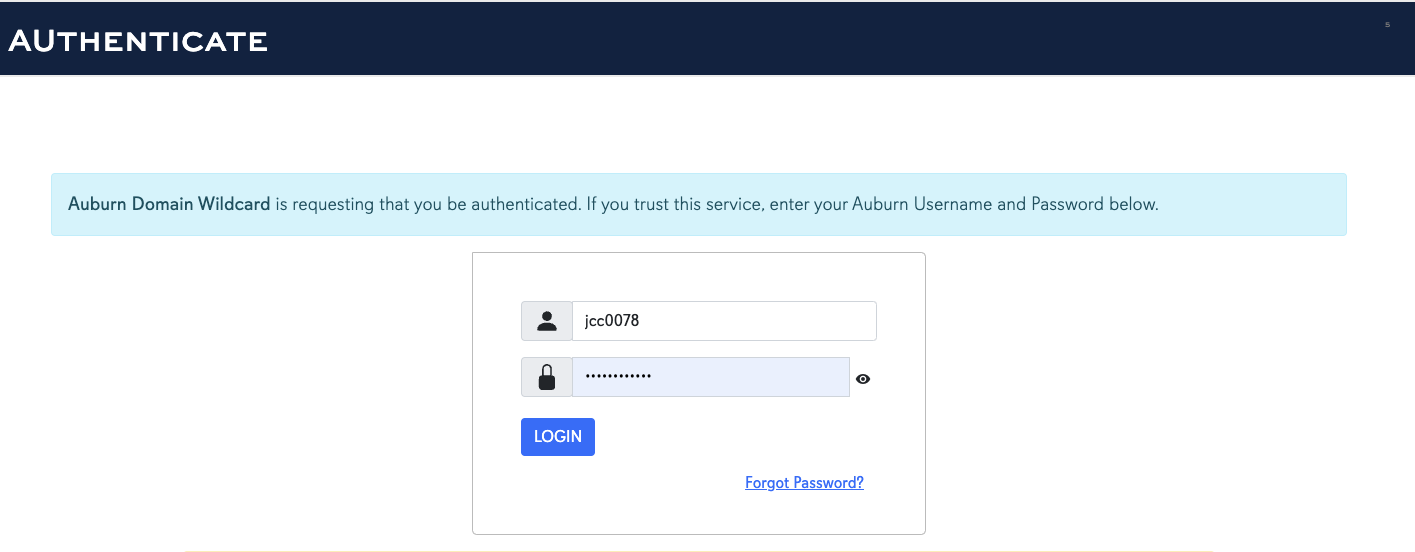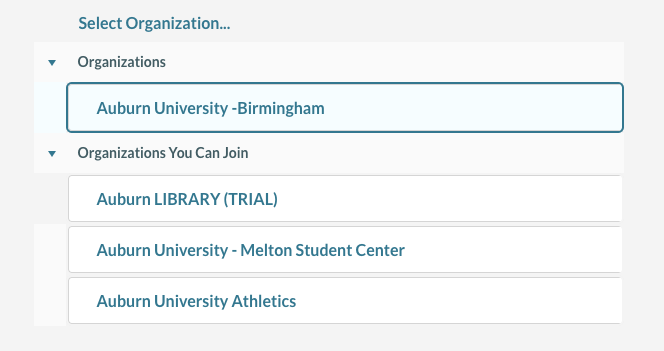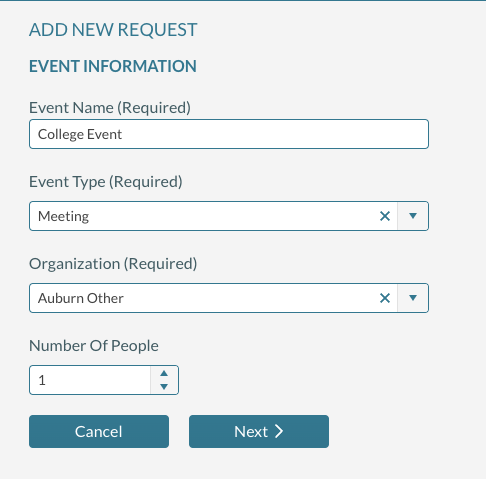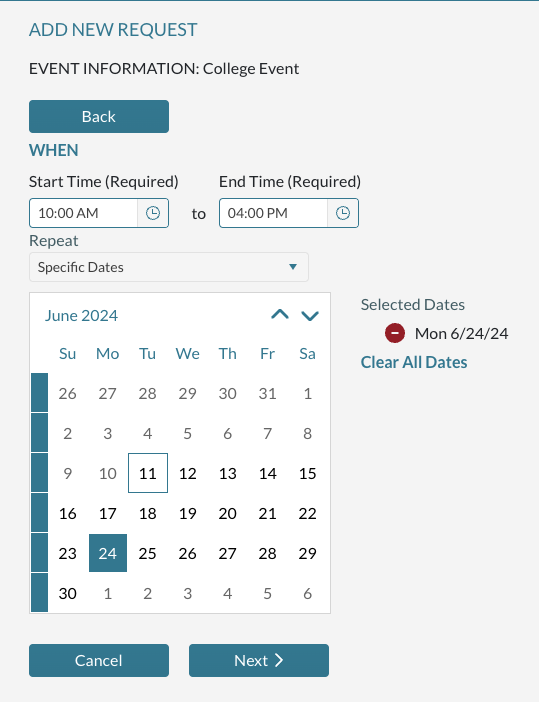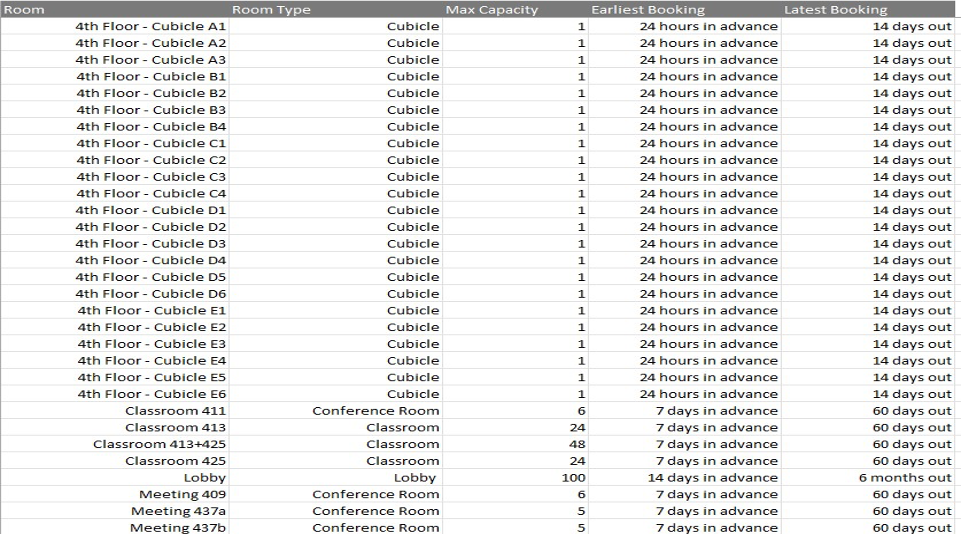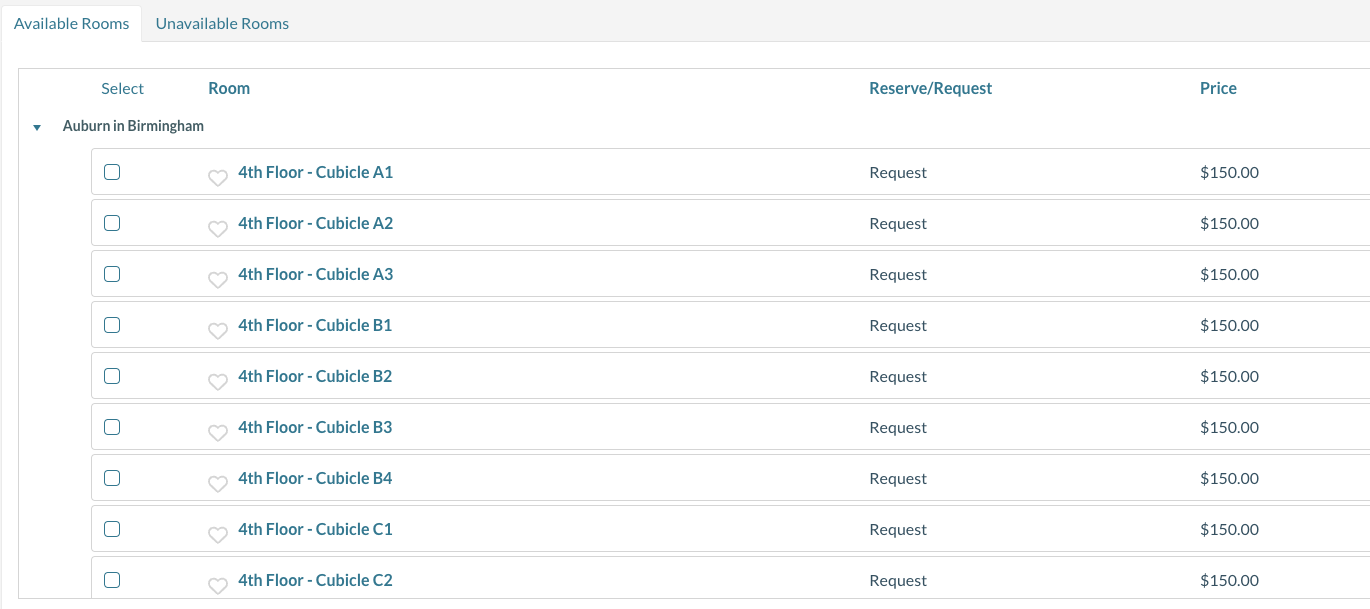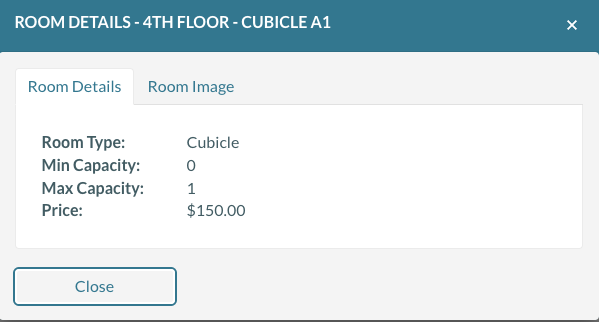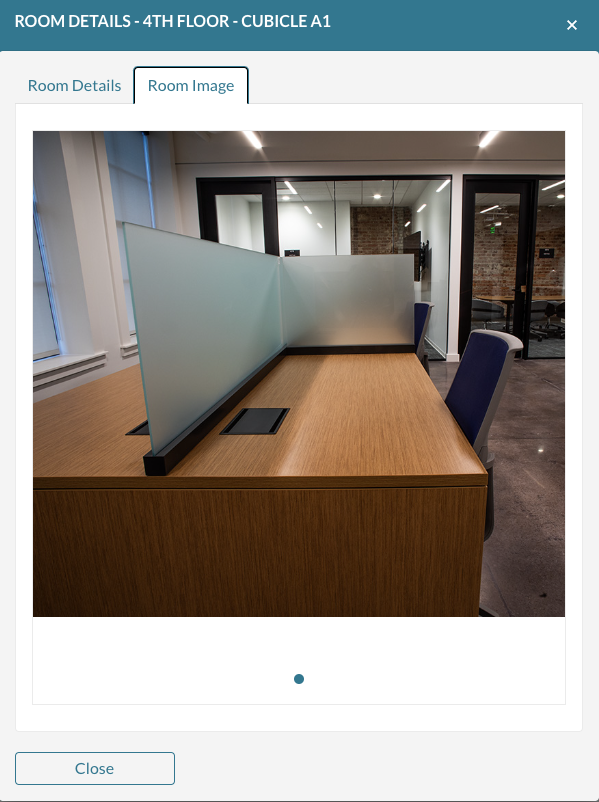Instructions
Step 1: Go to mymazevo.com and enter your AU email
Step 2: Authenticate with DUO
Step 3: Under organizations select Auburn University - Birmingham
Step 4: Click on Add New Request
Enter a name for your event
From the drop-down menu pick an "Event Type" (class, meeting, reception, training, workspace)
From the drop-down menu pick Auburn Other as your organization
Choose the number of people that will be in the event/using the space
Step 5: Set the time and date for your reservation
If you need more than one date, click on the days you need
If you have specific dates, you can choose "specific dates" option
Be aware of how early you can reserve a space and also the capacity
Step 6: See what rooms are available
Based on your date/time specifications, the available rooms will populate. You will also see the price to reserve/use the space
Step 7: Click on a room to see the room details and images
Step 8: Click on the room you decide to reserve
Your request has been received and will be reviewed for approval
Once your reservation is approved, you will be contacted in order to:
Have your access control set up
Find out if you have students or colleagues in your group who need access control
If you have any questions, please contact Jennifer Cloe at jcc0078@auburn.edu